Advanced text formats and hyperlinks
When you create a "Formatted Text" expansion in Typinator, you can find a few formatting options in the tool bar, next to the abbreviation type.
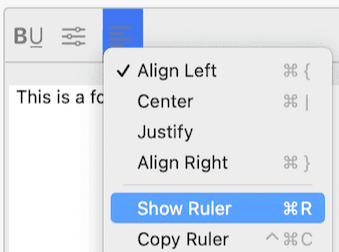
For more control over the formatting, select "Show Ruler" from the Text submenu.
You can then use the text ruler to insert tabs, modify the spacing and create bullet lists.
If you need even more sophisticated formats, just prepare the expansion text in TextEdit, then copy/paste the result to the Expansion field of Typinator.
For example, Typinator does not directly support creation of hyperlinks in formatted text, but TextEdit does. To create text with a hyperlink, select a text fragment, then select the Add Link… command from the Edit menu. For an URL, enter the link destination (including the "http://" prefix) and click OK. When you paste the text in Typinator, the link is retained, as it has now become part of the text format.
However, such formatted expansions will work only in applications that support the standard clipboard format for "rich text" of OS X. To verify whether an application supports the format or not, first try copying/pasting your text snippet from TextEdit to the desired target application. If that works, it will also work when you use Typinator to insert the text snippet.