Why transition from TextExpander to Typinator

In past, we were happy to welcome many former TextExpander customers who switched to Typinator because they were unsatisfied and wanted a more robust and faster solution. Now that TextExpander introduced their subscription-based pricing model, more and more TextExpander users are transitioning to Typinator. You should do it too and here is why!
Our license policy
We do not force our customers into a subscription-based license model but offer perpetual licenses. A license perpetually covers the major version (e.g. version 8) that you purchased and includes all corresponding minor versions (8.x) for free.
Try before buy
Before you pay for Typinator, we invite you to try it for free. We distribute every software on a “try before you buy” basis. First download and install Typinator and test it for a while. Then, if you are satisfied (we are confident that you will be), visit our online store to purchase a license key.
Import your TextExpander snippets
After installing Typinator, you will want to import all your TextExpander snippets.
To transfer your snippets from TextExpander 6 or newer, you first need to download your snippet groups from the TextExpander web site: Log in to your account, select Import/Export in the sidebar and switch to the Export tab. From here, you can download your snippet groups as CSV files. To import these files, you can either use Typinator’s Import command (click the “Action” toolbar icon, then select “Import…” from the Sets submenu) or just drag the file from the Finder into Typinator’s set list (the list to the left in the Typinator window).
If you are migrating from TextExpander 5 or older, import the file Settings.textexpandersettings (in some versions, the file is called Settings.textexpander) in ~/Library/Application Support/TextExpander within your home folder.
Quit TextExpander
Important: Quitting TextExpander is an essential step. When both TextExpander and Typinator are active, you may get unexpected results when both of them try to expand the same abbreviations at the same time. You should also make sure that you remove TextExpander from your login items, to avoid activation of TextExpander when you start up your computer the next time.
Enjoy Typinator
Differences between TextExpander and Typinator
Typinator’s philosophy differs in some aspects from TextExpander’s. For example, Typinator does not have “fill-ins” (it has powerful input forms and variables instead), it uses different (more flexible) techniques for scripts (AppleScript, JavaScript, etc.), and it does not make suggestions.
Typinator does not have dedicated options for capitalizing sentences and fixing DOuble CAps. Instead, Typinator provides predefined sets with regular expression patterns to achieve the same result.
In most cases, you will find that your imported sets (the “groups” from TextExpander) work similarly in Typinator, but you may need to get used to some of Typinator’s more specific features. For example, Typinator does not have any special options for delimiters. Instead, it has a simple “whole word” checkbox that helps to type abbreviations naturally without needing to adjust technical details.
Special features
Once you are up and running with Typinator, you may want to check out some of the more advanced features, that are not available in TextExpander. Among these features are
- powerful regular expression sets for replacing complex patterns,
- built-in functions for text processing in expansions,
- HTML expansions for advanced formatting options in mail clients,
- includable text files and pictures,
- calculations,
- powerful date and time functions,
- and many more.
Discover Typinator
If you are interested in many more helpful usage hacks, have a look at Typinator’s User’s Guide.
You can find it by clicking the “?” icon in the bottom left corner of the Typinator window.
We are here to help
If there are any open questions, we recommend checking out the Typinator Learn Center and the FAQ page first. If your question is not answered there, do not hesitate to contact us.
Save time with Typinator
Enter words, sentences, or even entire paragraphs by typing just a few characters. Save time for the really important things in life.
Read more articles

Benefits of using a text expander
Text expanders are a powerful tool that can significantly improve productivity and efficiency for anyone who spends a considerable amount of time using a computer or mobile device. These handy applications allow users to ...
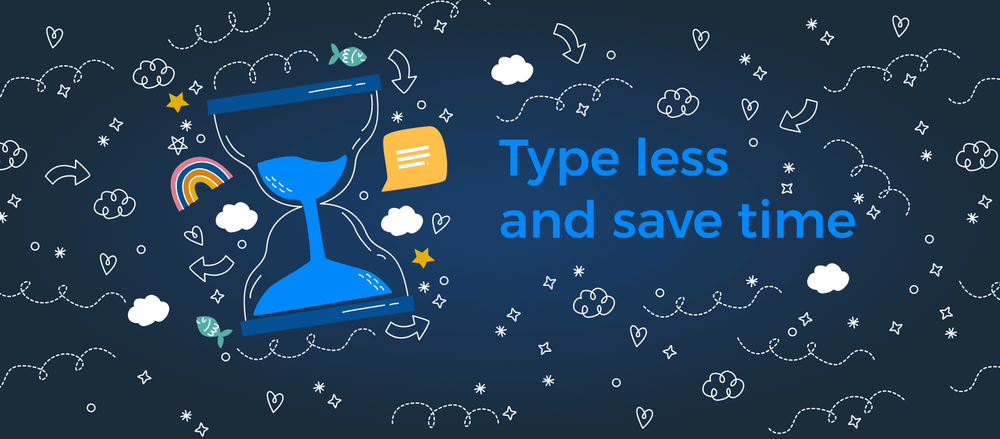
Ergonis is excited to announce - Typinator 9!
We proudly present Typinator 9 - the latest version of our powerful text expansion tool.
